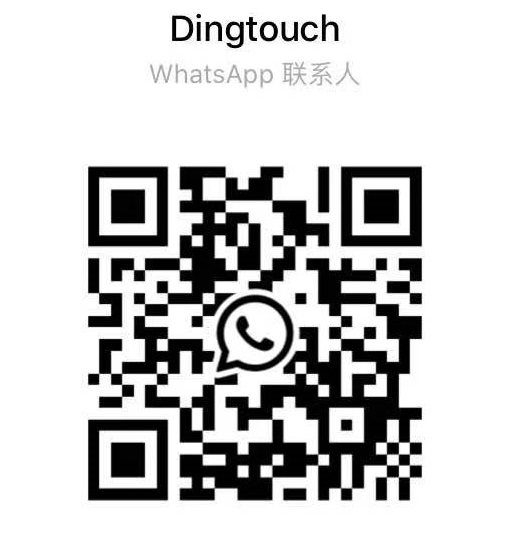News
Precautions and common problems of capacitive touch screen
Capacitive Touch Screen: Precautions and Common Problems You Need to Know
Capacitive touch screen are widely used in smartphones, industrial equipment, smart home panels, and more, thanks to their multi-touch capability, durability, and high transparency. However, proper usage and maintenance are key to ensuring optimal performance. Below, we summarize the essential precautions and common issues you need to understand when using a capacitive touch screen, along with expert recommendations for prevention and troubleshooting.
1. Initial Setup and Calibration Are Crucial
Precaution:
When using the capacitive touch screen for the first time, users must follow the instructions in the product manual to install the correct driver. After installation:
-
Run the calibration software, such as “Start > Program > Microtouch Touchware.”
-
Use a finger or a capacitive stylus to complete calibration.
-
Once calibrated, data is stored in the controller memory, eliminating the need for recalibration after each reboot.
Tip: Avoid using objects like pens or nails for calibration as they do not conduct capacitance and may cause calibration errors.
2. Recalibration Required After System Changes
Issue:
If you change the screen resolution, display orientation, or refresh rate, you may notice the touch point no longer aligns with the cursor.
Solution:
Re-run the touch screen calibration program to re-establish accurate touch tracking.
3. Avoid Installing Multiple Touch Drivers
Precaution:
Do not install drivers for multiple touch screen brands or models on the same system. Doing so can cause:
-
Driver conflicts
-
System crashes
-
Touch unresponsiveness
Best Practice:
Only install one set of compatible touch drivers per device.
4. Ensure No Physical Obstructions Affect Touch Sensitivity
Common Problem:
If part of the screen becomes unresponsive or behaves abnormally, check whether:
-
The display casing or enclosure is pressing against the touch surface.
-
A foreign object is in constant contact with the screen.
Tip: Ensure a proper gap between the touch surface and bezel. Tight screws or excessive pressure can simulate a false touch.
5. Accurate Calibration Requires the Right Tools
Insight:
If recalibration is necessary, especially after resolution change or driver installation, use a thin fingertip or capacitive stylus for better accuracy.
Note: Thick fingers or non-conductive tools will result in inaccurate touch registration.
CATEGORIES
CONTACT US
Contact: Dingtouch
Phone: +8615815536116
Tel: +8615815536116
Email: sales@szdingtouch.com
Add: Building A, Bailu Plaza, No. 48, Gonghe Industrial Road, Gongle Community, Xixiang Street, Baoan District, Shenzhen,China. 518126

 Dingtouch
Dingtouch