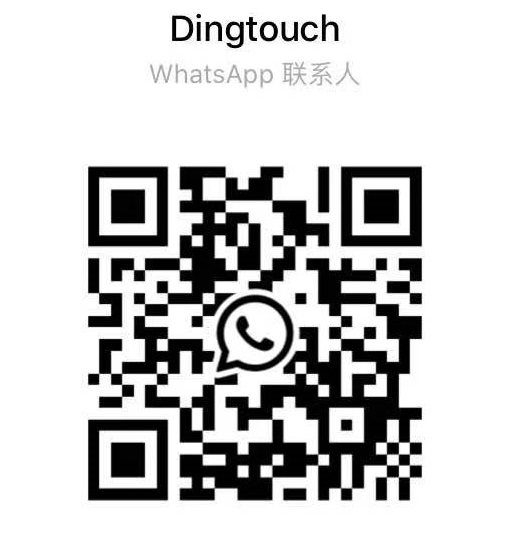
Does your touch screen panel have such a problem?
Symptom of Touch Screen Panel One:
1. Description of the phenomenon: No response to touch, and the cursor does not move when you click on the screen.
2. Reason analysis:
①Whether the driver is installed correctly;
②Whether the connection line between the touch screen panel and the touch controller board is normal;
③Whether the connection line between the touch controller board and the motherboard is normal;
④Whether the touch screen panel or touch controller board is damaged or abnormal;
⑤Whether the operating system (Windows) has any error message;
⑥Whether the operating system (Windows) and the touch screen panel have software and hardware conflicts or incompatibility.
3. Solution:
① Install the driver correctly. Pay attention to two points: one is that the RS232 interface option must be removed during the process of installing the driver for the resistive touch screen (see the manual for details), and the other is that the capacitive touch screen does not need to manually install the driver, and the operating system (Windows) will automatically recognize it;
②Check whether the connection line between the touch controller board and the built-in USB plug of the motherboard is normal. You can re-plug or change the line to test, but please note that the plug position must be in the correct direction to avoid the circuit being burned;
③Check whether the connection line between the touch screen panel and the touch controller board is normal. You can re-plug or change the line for testing, but please note that the plug must be in the correct direction to avoid the circuit being burned;
④Check whether the touch screen panel or touch controller board is damaged, replace the touch screen panel or touch controller board to test;
⑤Operating system (Windows) has an error message, you can choose to replace another host or reinstall the operating system;
⑥ If the operating system (Windows) and the touch screen panel have software and hardware conflicts or incompatibility, please change the operating system version.
Symptom of Touch Screen Panel Two:
1. Phenomenon description: The touch position and the display cursor position are different (deviate or reverse or the main and auxiliary screens are reversed).
2. Reason analysis:
①Whether incorrect calibration has been carried out;
②Calibration is not performed after changing the resolution of the display;
③Whether the current touch controller board has electromagnetic interference from other high-frequency equipment;
④ The touch screen panel or touch controller board may be damaged or abnormal;
3. Solution:
①Resistive touch screen calibration needs to be cleared and calibrated in the driver first, and then 9-point or 25-point linear setting can be used to accurately calibrate. At the same time, please note: when doing calibration setting, the calibration points on the eyes and the screen must be Vertically, and then click the center point with the touch pen.
Capacitive touch screens generally do not need to be calibrated, first check whether the connection between the touch screen cable and the touch controller board is loose or skewed, and then reconnect it correctly after power off. If manual calibration is required When, open the Tablet PC in the control panel, click Calibration, and follow the on-screen instructions to calibrate;
② Recalibrate under the new resolution (calibration method is the same as above);
③Replace the connection line between the touch controller board and the motherboard (you can choose a wire with a magnetic ring and pay attention to the correct plug direction and position), or move the touch card to a place with less interference before testing;
④Replace the touch screen panel or touch controller board and test again.
Symptom of Touch screen Panel Three:
1. Description of the phenomenon: the cursor is fixed at a certain point on the screen
2. Reason analysis:
①Whether incorrect calibration has been carried out;
②The installation of the touch screen is too tight or the installation is deviation, and the outer frame is pressed in the touch area;
③The touch screen panel or touch controller board may be damaged or abnormal.
3. Solution:
①Re-calibrate correctly (the method is the same as the second fault ①);
②Adjust the tightness of the screen frame appropriately or reinstall the touch screen panel ;
③Replace the touch screen or touch controller board and test again.
Symptom of Touch Screen panel four:
1. Phenomenon description: There is no response in a certain area of the touch screen panel
2. Reason analysis:
①Whether incorrect calibration has been carried out;
②Whether it is consistent with the current drive;
③The screen may be damaged or abnormal.
3. Solution:
①Re-calibrate correctly (the method is the same as the second fault ①);
②Uninstall the incorrect driver, and then install the correct driver after restarting (see the manual for the installation method);
③Replace the touch screen or touch controller board and test again.
Symptom of Touch Screen panel Five:
1. Description of the phenomenon: the cursor jumps on the screen
2. Reason analysis:
①Whether the current touch controller board temperature is too high or there is electromagnetic interference from other high-frequency equipment;
②The power supply of the touch controller board is unstable;
③The touch screen or touch card may be damaged or abnormal.
3. Solution:
①Replace the connection line between the touch controller board and the motherboard (you can choose a wire with a magnetic ring and pay attention to the correct plug direction and position), or reduce the temperature of the touch card or move it to a place with less interference before testing;
② Replace the power adapter or a better quality power strip;
③Replace the touch screen or touch controller board and test again.
Contact: Dingtouch
Phone: +8615815536116
Tel: +8615815536116
Email: sales@szdingtouch.com
Add: Building A, Bailu Plaza, No. 48, Gonghe Industrial Road, Gongle Community, Xixiang Street, Baoan District, Shenzhen,China. 518126